MultiTech Cell 100 USB Modem Review
This article is a review of the MultiTech Cell 100 USB modem You can read about the modem's technical details and specifications, how it can be used for sending/receiving messages and it's compatibility with Ozeki services. The following review is useful for people who are planning on buying a MultiTech Cell 100 USB modem or people who want to know more about the product. MultiTech is a company based in America and offers several quality products which are compatible with our services and readily available in the US and Canada. For this review, we used the USB version of the MultiConnect Cell 100 USB modem (MTC-H5-B03-KIT), other models use Serial connections instead of USB. This model works worldwide on GSM based 2G and 3G networks.

What is MultiTech Cell 100 USB?
the MultiTech Cell 100 USB modem is a hardware device designed to provide cellular connectivity to computers and other devices via a USB interface. It allows users to send and receive SMS (Short Message Service) messages over the cellular network. The modem is typically used in applications where SMS communication is required, such as messaging services, alerts, notifications, and remote monitoring.
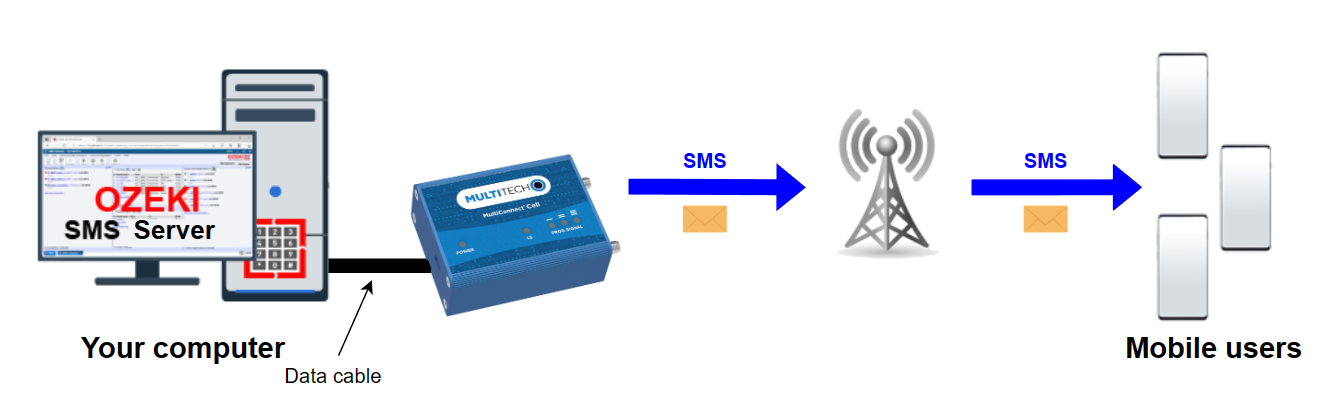
MultiTech Cell 100 USB modem technical specifications
| Connection | USB, Serial |
| Frequency bands | 850, 900, 1700, 1900, 2100 |
| Signal Strength | Average |
| SMS Speed | ~45 SMS1/min |
| Network protocols | GSM, GPRS, EDGE, UMTS, HSDPA+ |
| Operating Voltage | USB model - 5V, Serial model - 32V |
SMS1 - 160 character long text message
Setting up MultiTech Cell 100 USB modem (quick steps)
- Connect MultiTech Cell 100 USB modem
- Insert SIM card in modem.
- Install Ozeki SMS Server software.
- Add modem in SMS Server settings.
- Configure modem's SMS settings in Ozeki.
- Start sending SMS with Ozeki SMS Server.
MultiTech Cell 100 USB Manuals and Datasheets
Setting up MultiTech Cell 100 USB
To connect the MultiTech Cell 100 USB modem to the PC, simply plug the modem's USB connector into an available USB port on your computer. Your PC will automatically detect and install the necessary drivers most of the time for the modem to function, but if it does not, you can find the drivers on the manufacturer's page.
Setup experiences with the MultiTech Cell 100 USB modem
Setting up the MultiTech Cell 100 USB modem for SMS sending can vary depending on the user's technical expertise and familiarity with the Ozeki SMS Server software. Users with prior experience in configuring modems and working with SMS servers might find the setup process straightforward and relatively easy. However, users who are less familiar with these technologies may face some challenges during the initial setup. Common issues could include installing the correct drivers, configuring the modem in the SMS server software, and ensuring the proper communication port settings are applied. Troubleshooting and resolving these issues might require referring to documentation, contacting support, or searching online resources.
Once the initial setup is complete, users typically report positive experiences with the MultiTech Cell 100 USB modem, as it tends to provide reliable SMS sending capabilities for various applications, such as messaging services, alerts, and notifications. The modem is known for its stability and consistent performance once properly configured. However, like any technical setup, it's essential to ensure regular maintenance and monitoring to keep the system running smoothly over time.
Personal experiences with the MultiTech Cell 100 USB modem
The MultiTech Cell 100 USB modem underwent testing in the Ozeki testing laboratory. During the testing process, the MultiTech Cell 100 USB modem's compatibility and performance with Ozeki SMS Server were thoroughly evaluated. The results of the tests provided valuable insights into its integration and functionality within the SMS server environment. Based on Ozeki's assessment, the testing results indicate that this modem performs at an average level.
Our tests revealed small issues with the MultiConnect Cell 100 modem. The GSM Modem Gateway's default settings caused Ozeki SMS Server to not receive delivery reports from the modem, which was the only problem we observed. This problem was fixed by switching the 'CompatibilityMode' property from 'Enhanced' to 'Normal' in the GSM Modem Gateway's advanced settings.
In the event that the 3G modem encounters a problem, the modem supports the full reboot command from the Ozeki SMS Server. Additionally, it bounces back quickly after a brief loss of network connectivity.
Pros and Cons of MultiTech Cell 100 USB
Pros:
The MultiTech Cell 100 USB is relatively easy to setup on most systems, reasonably priced in it's own category and the company is known to sell reliable, quality products. Ozeki Services offer a really good support for MultiTech modems, just like the MultiTech Cell 100 USB.
- Relatively easy setup and configuration process.
- Reasonably priced compared to other modems.
- Reliable hardware from MultiTech, a reputable manufacturer.
- Configurable SMS settings for messaging needs.
- Long lasting quality
- Supported by Ozeki Services
- Compact, space efficient design
- Easy to insert SIM card
Cons:
- Lack of advanced features compared to higher-end modems.
- Limited documentation and support resources.
- Some users may face initial setup complexities.
- Might require manual driver installation on certain systems.
- Limited firmware updates and ongoing support from the manufacturer.
- May not be suitable for high-volume SMS applications.
How to send SMS messages with MultiTech Cell 100 USB
To start SMS text messaging using the MultiTech Cell 100 USB modem and Ozeki SMS Server, ensure you have the modem, a PC, Ozeki SMS Server software, a functional SIM card for cellular connectivity, and the provided antenna for signal strength. After setting up the modem and software, configure SMS parameters, compose the message, specify the recipient, and use Ozeki SMS Server's capabilities, including SMS APIs, to facilitate seamless and efficient communication. Check out the Ozeki SMS Server manual for further information.
How to receive SMS messages with MultiTech Cell 100 USB
To receive SMS with the MultiTech Cell 100 USB modem, ensure it's connected and configured in Ozeki SMS Server. Incoming text messages can be monitored through the Ozeki SMS Server GUI. Once the modem is recognized, Ozeki SMS Server provides real-time visibility into received SMS content and sender information.
Conclusion
In conclusion, the MultiTech Cell 100 USB modem offers a portable and cost-effective solution for SMS sending in various applications. Its compact design and compatibility with different operating systems make it a versatile choice for users seeking a plug-and-play solution for SMS communication.
While the setup and configuration process are generally straightforward, users may encounter occasional connectivity issues, and manual driver installation might be required in certain cases. Moreover, the modem lacks some advanced features found in higher-end alternatives, which could be a drawback for users with specific requirements. For budget-conscious users seeking basic SMS functionality, the MultiTech Cell 100 USB modem could be a viable option. However, for users with more demanding SMS applications or those seeking enhanced features and performance, exploring other modem options might be prudent.
Overall, the MultiTech Cell 100 USB modem is an average performer, meeting the needs of users with modest SMS sending requirements while providing a cost-effective solution.
More information
- Ozeki 4G LTE SMS Modem
- GSM connection
- Ozeki Dual Sim 4G GSM SMS Modem
- Ozeki Hardware SMS Gateway
- Ozeki SMS Gateway PLC
- Teltonika TRM240 USB
- MultiTech rCell 100 LAN
- MultiTech Cell 100 USB
- ConiuGo LTE modem CAT M LAN Review
- ConiuGo LTE modem CAT 1 LAN Review
- ConiuGo LTE modem CAT 4 LAN Review
- Gemalto Cinterion EHS6T
- PORTech MV-370 LAN
- 8-port USB modem pool
- GoIP 4 Gateway
- Hypermedia HG-7000
- ATC-1000 TCP/IP to RS232 Review
- Sierra Wireless FXT009
- Option iCON XY

 Sign in
Sign in