How to connect your ISDN phone line to Ozeki Phone System
This guide demonstrates how to connect your ISDN BRI/E1/T1/J1 services to the Ozeki Phone System and how you should configure it for building a powerful communication system. If you have an ISDN modem and an ISDN card, we highly recommend you to use this extension, because with this, you can communicate by making and receiving calls. Connecting an ISDN phone line to Ozeki Phone System XE is very easy. It takes only a few simple steps.
Video tutorial:
![]() How to connect your ISDN phone line to Ozeki Phone System
How to connect your ISDN phone line to Ozeki Phone System
Prerequisites
To connect Ozeki Phone System PBX to an ISDN line, you will need the followings:
- ISDN Phone Line
- ISDN card, inserted into your PC or connected to your PC with USB (compatible devices)
- PC with Microsoft Windows Vista, 7, 8, 10, 11 or 200x
- Ozeki Phone System (Download from here)
In brief, the setup procedure consists the following simple steps:
- you need to connect your ISDN phone line to your ISDN card,
- you have to setup your ISDN card in Windows by installing its driver,
- and the last step is to set up the card in Ozeki Phone System.
After you have set up Ozeki Phone System with your ISDN phone line, you will be able to make and receive phone calls through your ISDN line with VoIP phones, in your office (Figure 1).
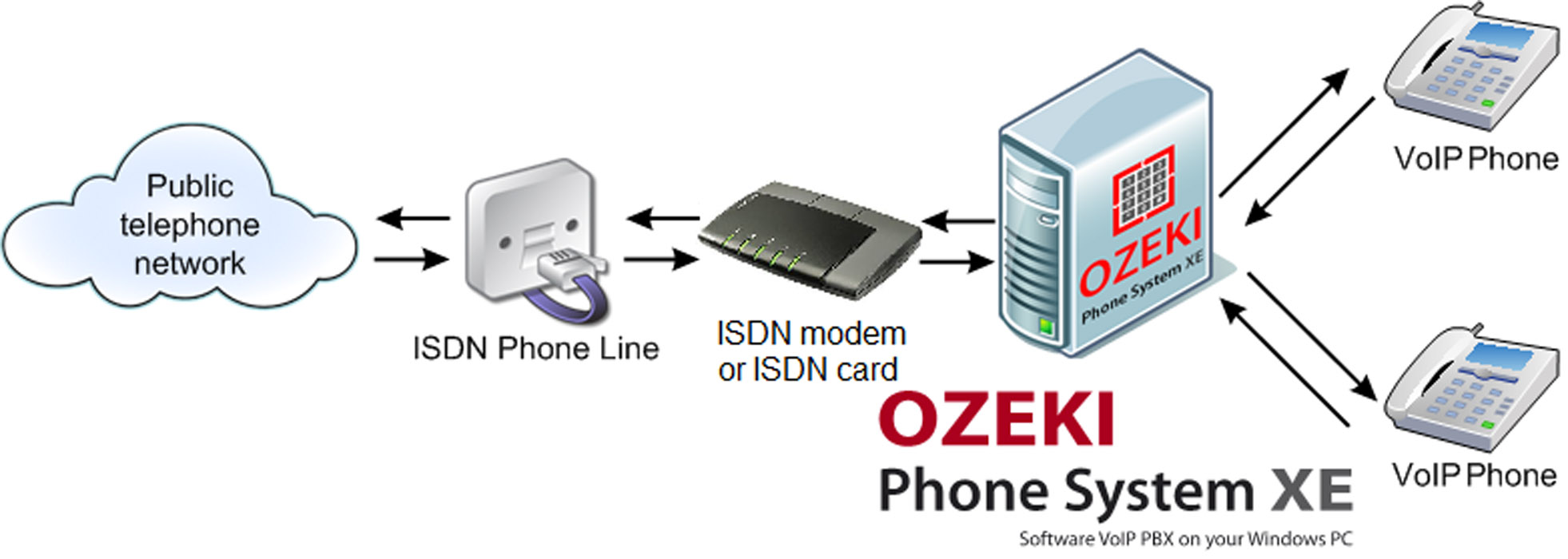
What is an ISDN card?
An ISDN card is a hardware device, that connects your ISDN phone line to your computer. It is either a PCI/PCI Express card, that you insert into the PC, or it is an externel unit, that is connected to the PC with USB.
What is CAPI?
When you connect an ISDN card to your PC, you must install a driver, which implements an interface in Windows that makes it possible for applications in Windows to talk to the card. This interface is called CAPI, which stands for Common ISDN Application Programming Interface.
Ozeki Phone System can talk to ISDN cards that provide CAPI interface. For a list of ISDN Capi card manufacturers click here: ISDN CAPI device manufacturers
How to setup ISDN card with Ozeki Phone System
Creating an ISDN connection is quite easy, and only takes a few minutes. Just follow the instructions:
- Step 1 - Install an ISDN CAPI device
- Step 2 - Create and configure an ISDN connection
- Step 3 - Setting up Dial plans
- Step 4 - Make a test call
Once you set up an ISDN Phone Line connection in Ozeki Phone System and installed the CAPI compatible ISDN card, you are ready to make and receive phone calls via ISDN lines. After you dialled a phone number, Ozeki Phone System sets up the call via the ISDN Phone Line. Once the phone is hung up, the PBX terminates the call.
To show you the detailed setup steps, this guide will use an AVN Fritz box, which is a CAPI device and can be connected to an ISDN BRI phone line. The Installation steps are similar to all other ISDN devices, regardless of their connection method (PCI and USB devices can be set up the same way).
Step 1 - Installing an ISDN CAPI device
First of all, you need to install Ozeki Phone System on your Windows PC. You can download the installer and perform the standard installation procedure, similar to any other Windows application.
Having finished with the installation, the next step is connecting an ISDN CAPI device to your system. This guide demonstrates the main steps by using the example of AVM Fritz! box:
- First, you need to plug the DC adapter into the leftmost connector ("Power") and into the socket as well.
- After that, connect the device and your Ozeki Phone System XE to each other by plugging an USB cable into the Windows PC where Ozeki Phone System is installed. Windows will detect your AVN Fritz device and will install the CAPI drivers for it automatically.
- You need to connect the ISDN phone line into the rightmost connector ("ISDN") You can check the correct connections on Figure 2.

Step 2 - Creating and configuring an ISDN connection
ISDN BRI/E1/T1/J1 phone lines give you excellent call quality, fast call setup, and availability to handle up to 30 simultaneous calls per line. Follow this guide to learn how to connect Ozeki Phone System to ISDN BRI/E1/T1/J1 services using a CAPI compatible ISDN device.
For installing an ISDN Phone Line in Ozeki Phone System, you need to open the software first, then to log in by specifying your account details (username and password) on the web GUI. In order to log in, click on the Login button, use the account details (username and password), you have specified when you installed Ozeki Phone System (Figure 3).
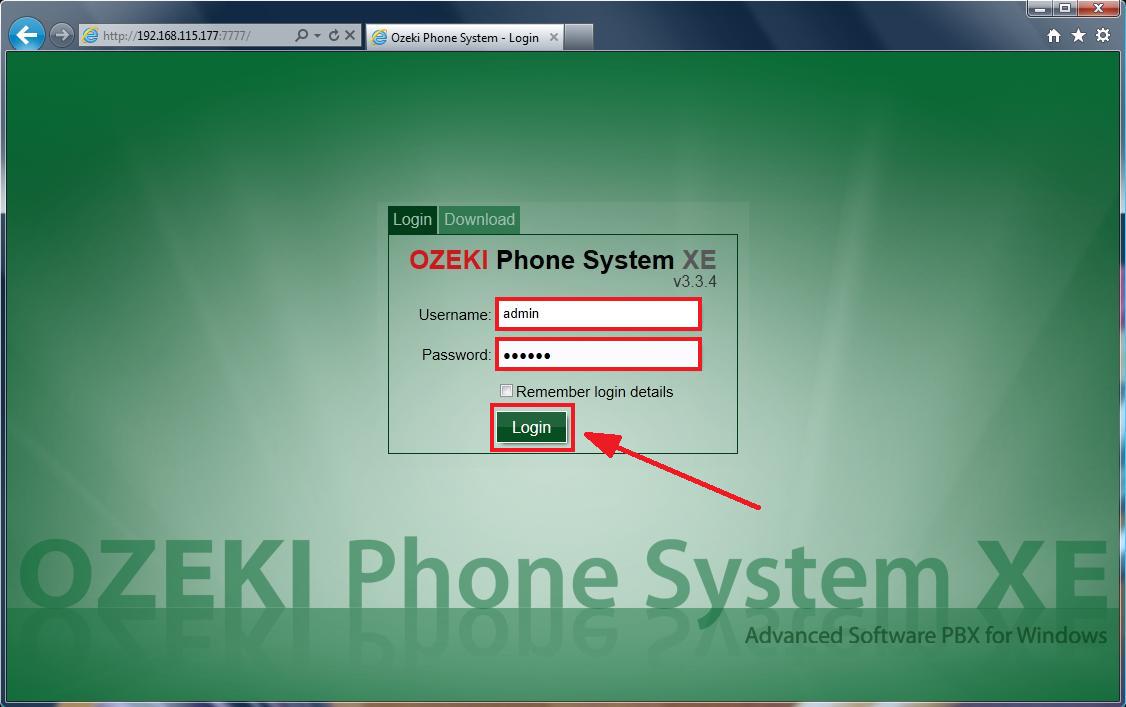
After you have logged in, the home screen of Ozeki Phone System appears. Now you need to click on the Install button which belongs to the ISDN Phone Line menu item in the Outside line section (Figure 4).
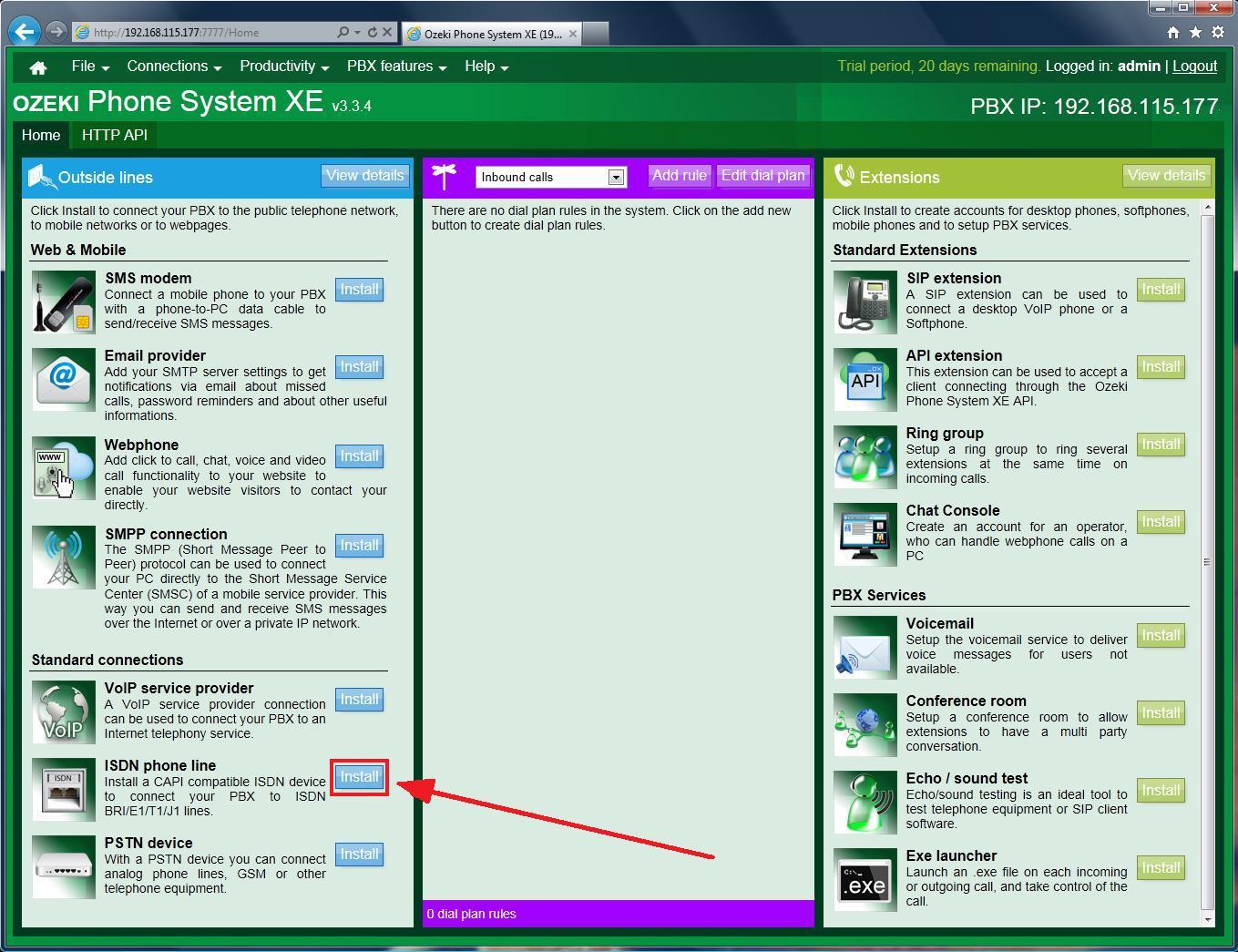
After that, the Configuration panel of the new ISDN Phone Line can be seen. Figure 5 shows the General tab, which consists of three parts: Settings, ISDN details and Call capacity.
-
In the Settings section you need to specify a unique Connection name. It cannot contain spaces and special characters.
-
In the ISDN Details section you need to select your ISDN CAPI Controller from the dropdown menu.
-
In the Call capacity section you can specify the maximum number of simultaneous calls. IF you need unlimited simultaneous calls, set to -1.

If you have set everything in the Configuration panel, click on the 'OK' button. Finally, you only need to define a routing rule for one or more existing extensions.
Step 3: Setting up Dial plans
Step 4 - Making a test call
In order to initiate an outbound call, use an existing extension (it can be a
desktop phone, a mobile extension or a softphone) and dial an external phone
number. (In this example, the phone number should start with "81", such as
"810036440123456789", but your prefix can be different. If you would like to learn more
about making outbound calls, please visit the Outbound calls
chapter.
You can track the call status in Ozeki Phone System and you can see that
the call has been made over the newly created ISDN connection (Figure 6).
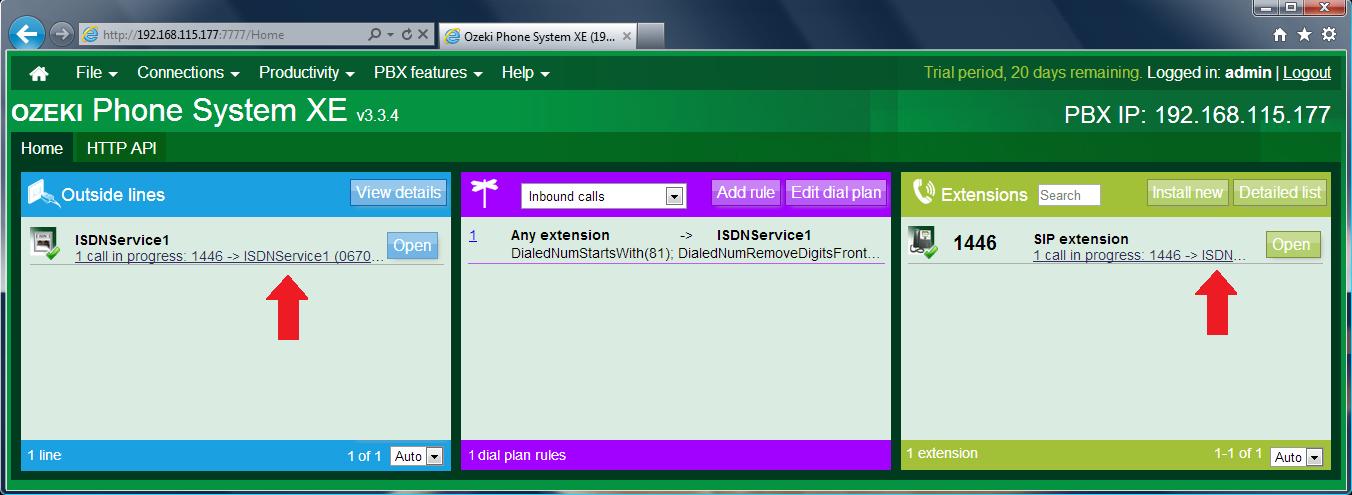
Keep in mind
Ozeki Phone System ensures connection to the outside world via ISDN phone lines. This way, you can setup a flexible corporate system that offers several benefits and useful functionalities. In case you would like to build an efficient phone system, it is recommended to configure more types of service provider connections in Ozeki Phone System. Then you can easily define call routing rules for these connections to make efficient phone calls.
For more information or assistance, please contact us at info@ozekiphone.com
Get more information about our solutions:
- What CAPI devices are supported for creating an ISDN connection
- How to connect to VoIP service providers
- How to connect to analog telephone lines
More information
- How to connect VoIP telephone networks to Ozeki Phone System
- How to connect your ISDN phone line to the Ozeki
- How to connect Telephone Networks to Ozeki Phone System
- How to connect Analog Phone lines to the Ozeki Phone System
- How to connect your PBX to mobile telephone networks
- How to connect Ozeki Phone System to Skype Connect

 Sign in
Sign in