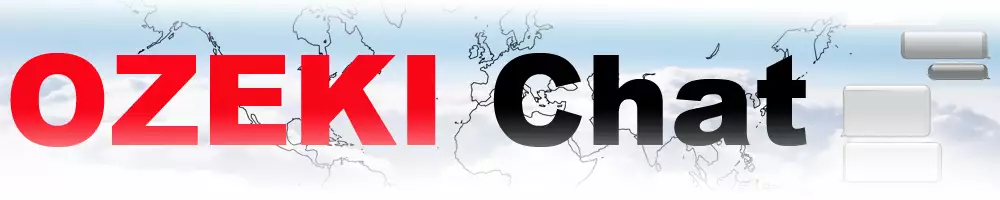How to find the local IP address of my Mac
This short and sweet article takes you through all the necessary steps to find out what your local IP address is on MacOS. It barely takes 3 minutes to read through but contains everything for you to be successful, regardless of your previous technological knowledge. Let's get started!
What is a local IP address?
It's a private address, different from the public IP that identifies your whole network on the internet. Assigned by your router, this unique number lets your devices recognize and talk to each other. Local IPs keep things organized within your network, but they do not reveal your location on the wider internet.
Finding your local IP address on macOS (video tutorial)
The video below showcases opening the system settings in MacOS, locating the network you are currently connected to, and finding out what your local IP address is. It sounds like a lot, but it is only 27 seconds long, making it a super efficient use of your time.
Finding your local IP address on macOS (brief overview)
- Open System Settings
- Go to Network
- Go to Wi-Fi
- Click Details
- Scroll down to see IP address
Finding your local IP address on macOS (detailed instructions)
First, open System Settings located on your taskbar, as seen in Figure 1.
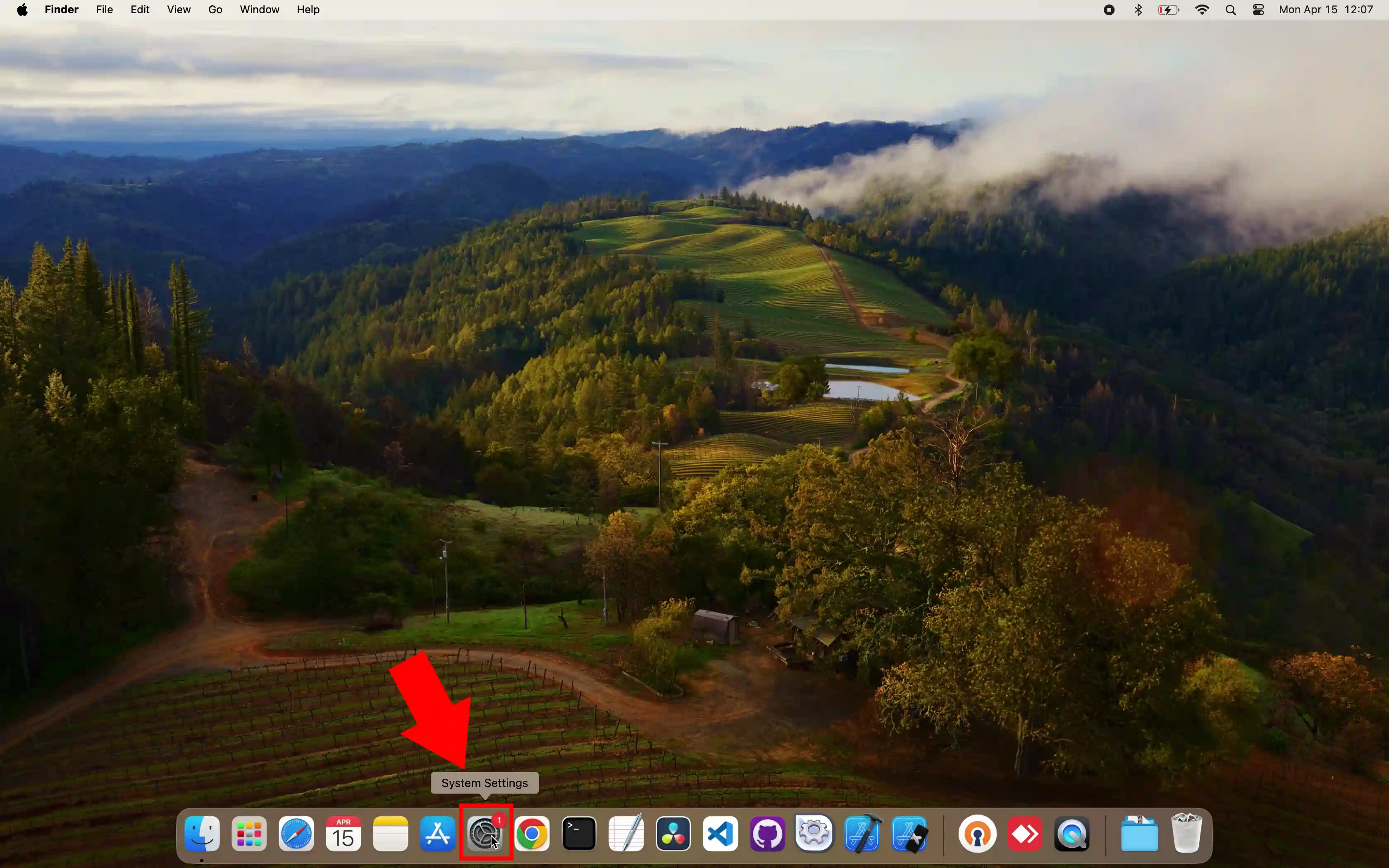
Choose Network in the left panel, then select Wi-Fi as shown in Figure 2.
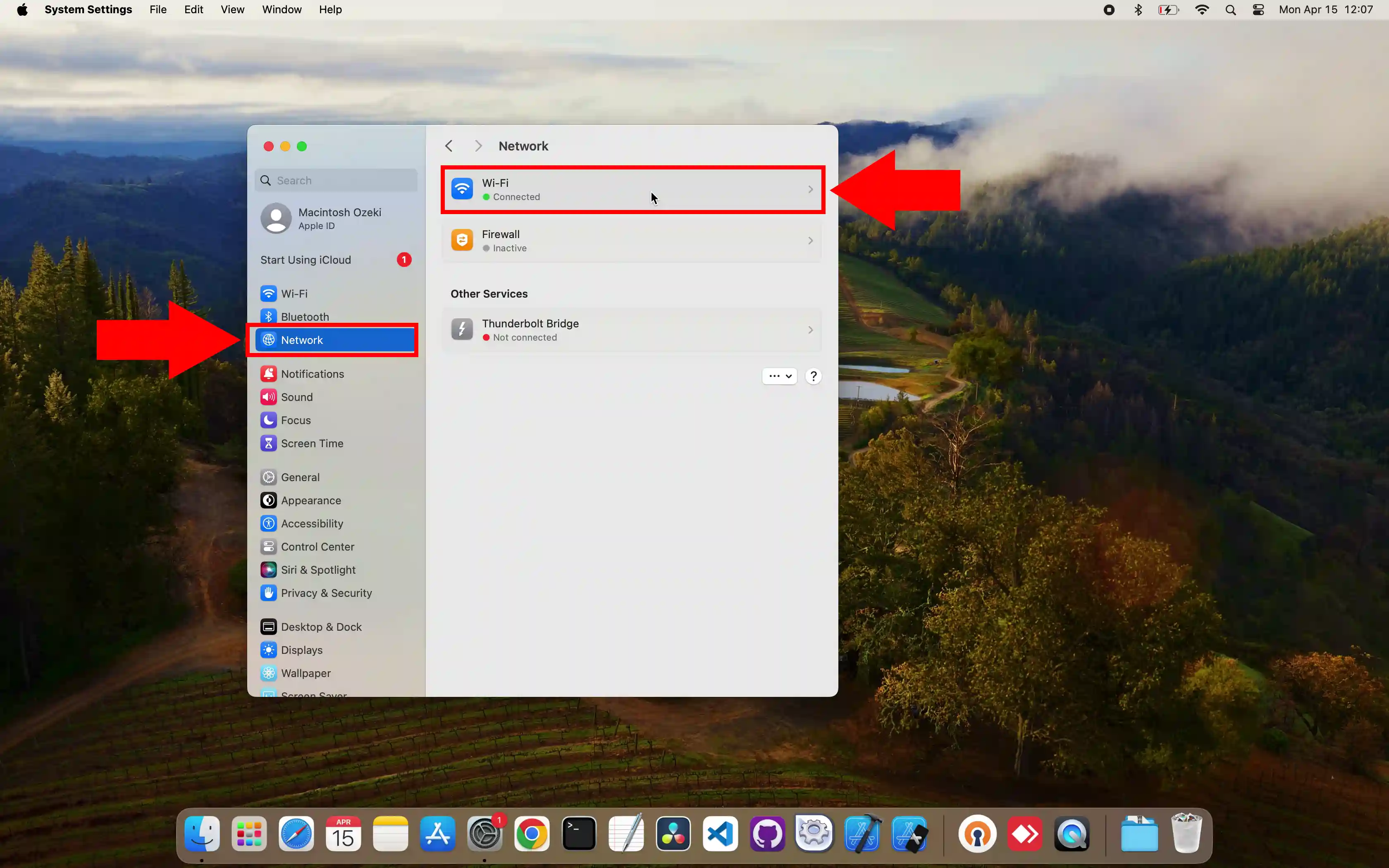
Here, look for the network you are currently connected to. Once located, click on the Details button to the right (Figure 3).
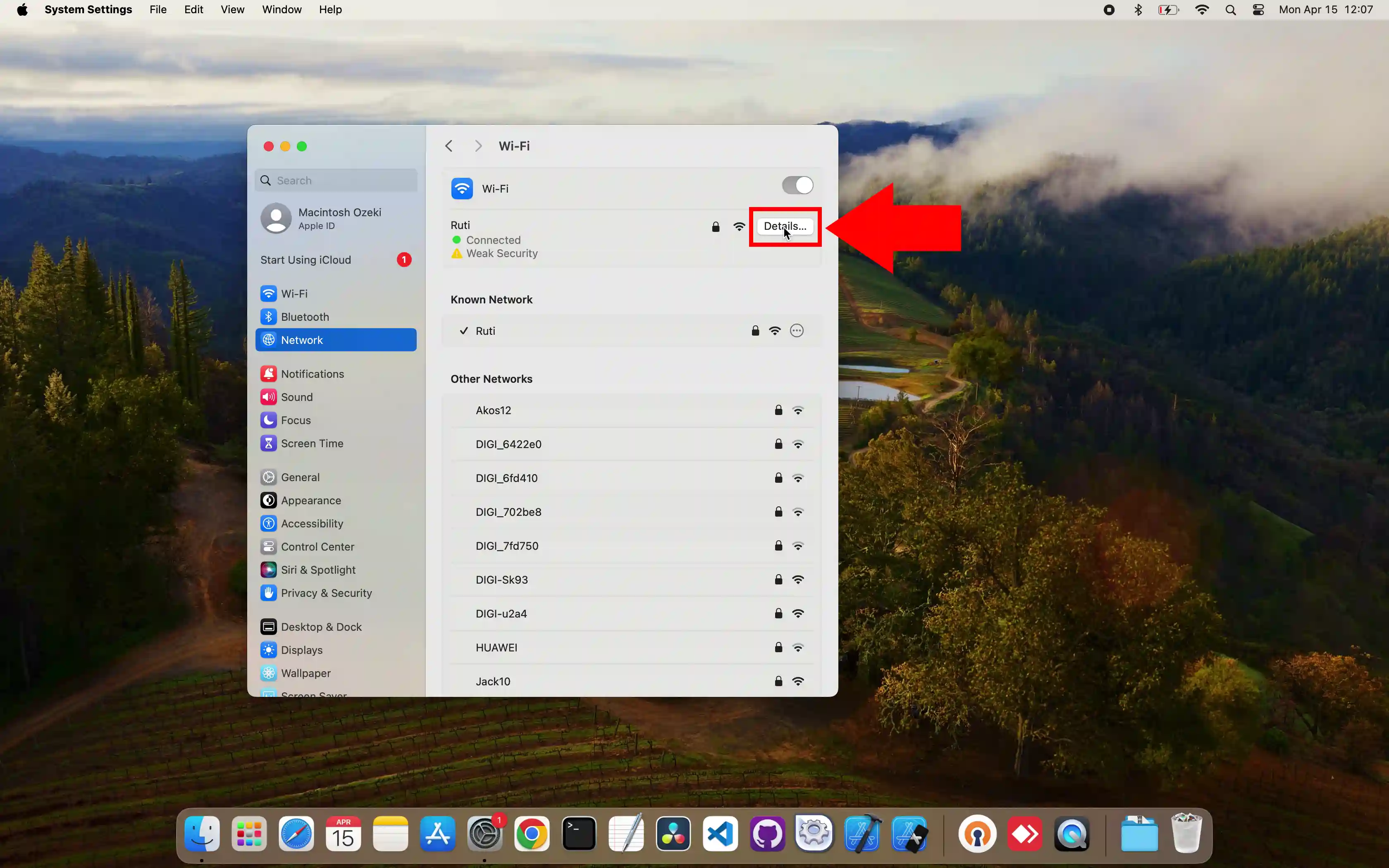
In the pop-up window, scroll down until you see IP address. Here, you should see your local IP address, similarly to Figure 4.
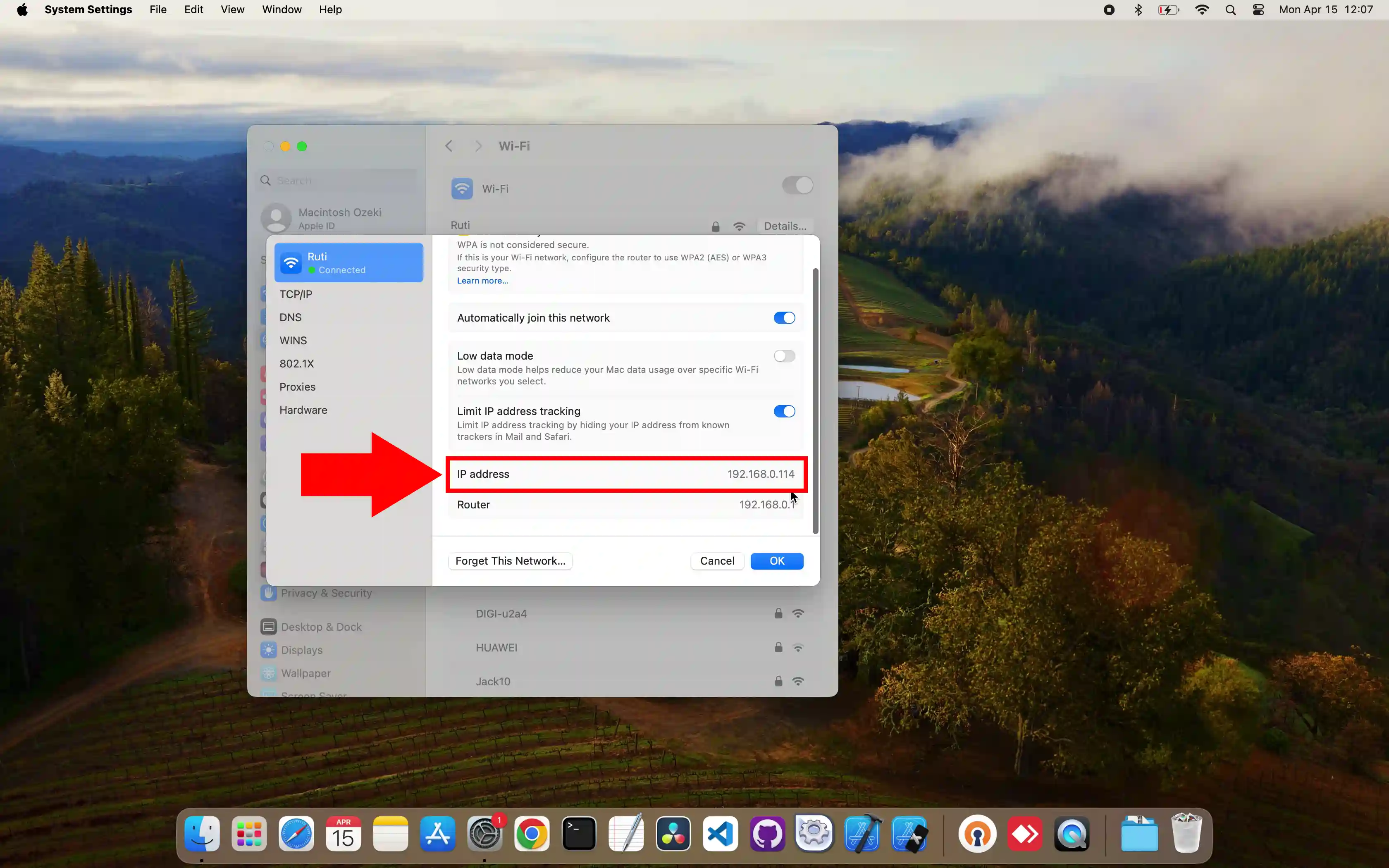
Can I change my local IP address?
Yes, your local IP address can change depending on the router's settings of the network you are connected to. If your router assigns static IP addresses, then it is more or less permanent, otherwise it is common for routers to assign new IP addresses to the connected devices after a certain period of time. Also, depending on your settings, your router restarting may automatically give you a new IP address, regardless of how much time has passed since the last renewal.
Will this method work for all versions of macOS?
This article outlines methods compatible with the most recent versions of macOS. However, Apple occasionally makes changes to the operating system. If you are using an older version of macOS, the steps might differ slightly.
More information
- How to find my local IP address
- How to find the local IP addres of my Mac
- How to find the local IP address of my Linux server