How to setup call routing for Outbound calls
Ozeki Phone System provides professional support for making outgoing calls worldwide from all of the corporate extensions. When you make a call through the PBX from your network, and dial a device of an outside network, it is called "Outbound call". Due to its flexibility, Ozeki Phone System offers remarkable options for configuring outbound call routes. This way, you can ensure a cost-effective, reliable and high quality telephone system for all employees.
This guide provides information about implementing dial plans for Outbound calls in Ozeki Phone System. First, you have to setup SIP extensions in the PBX, and connect them to an outside network. At the end of the guide, you can test the results.
|
Step 1: Installing outside lines and extensions Step 2: Making a dial plan Step 3: Making a test call |
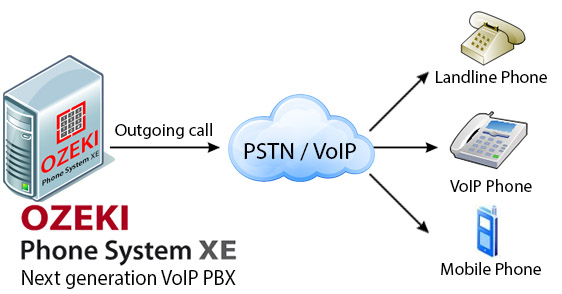
Introduction to Outgoing calls
When an employee initiates a call from one of the corporate telephone devices (from a phone, a computer or even a mobile device), the employee can call both an internal extension and an external telephone number. Accordingly, it is recommended to make a distinction between internal and external calls and to make separate call routing rules for them during configuration. Separation is useful, because internal calls are free of charge, so if it is possible, the PBX can select an internal extension to reach the intended person according to the call routing rule.
Outgoing call routes
When an employee initiates a phone call from a corporate phone extension to a foreign country, the call will go through the following route: first, it goes through the corporate server, then the network of a service provider and arrives to the Internet. Through the Internet, it arrives to the server of Ozeki Phone System that forwards the call to its destination. Using the Internet, Ozeki Phone System is able to connect to any of the PSTN networks worldwide; and the call will arrive to the called party through the PSTN network.
Accordingly, the server of Ozeki Phone System connects to the PSTN network, which the dialed number belongs to.
These calls are charged according to local tariffs that results in same costs as if the call would have been made from the neighborhood.
Advantages of configuring outgoing call routes
A well-configured telephone system makes the workflow easier and more efficient: you can control calls, ask for cost accounting, restrict the calls and also create call recordings. Let's see some of the options and their usage:
-
Statistics: you can create statistics based on outgoing calls for a person, a group or even the whole organization. By logging outgoing calls, you can have exact data about the length of the initiated calls, the called numbers etc. These statistics can help you improve the efficiency of the workflow in your business.
-
Efficiency: you can have exact data and statistics about the efficiency of employees in departments where lots of telephone calls are initiated during their daily work (e.g. sales and marketing departments). This way you can easily compare business results based on exact data. By comparing statistics, you can see if there is a need for improvement in efficiency and you can make the necessary steps in time instead of having deficit for months.
-
Control: with the help of Ozeki Phone System, you can also take control of your employees. By logging outgoing calls, you can see if an extension called internal or external numbers, how long the calls were etc. For example, if there are too much external calls, you can configure the PBX to restrict outgoing calls when there is an option to reach the intended person on his internal extension.
-
Call records: call recording is an essential task for all call centers, however, other departments and organizations can also enjoy its advantages. Since call recording is the best solution for quality control on several fields, Ozeki Phone System makes call recording easily available for all departments. This way, you can easily create records about incoming and outgoing calls, as well.
-
Cost accounting: Ozeki Phone System makes exact cost accounting possible. This feature can be critical for organizations that provide cheap telephone lines for employees but the initiated calls are paid separately by the given department or branch office etc. With cost accounting you can keep exact and transparent cost accounts separately, so you can easily follow costs of one department or branch office.
-
Restrictions: as in case of incoming calls, you can also make restrictions for outgoing calls. Ozeki Phone System makes it possible to forbid premium rate calls or international calls for some extensions or ring groups.
Step 1: Installing outside lines and extensions
Now it is assumed that you have already added extensions to Ozeki Phone
System XE, and that you configured your VoIP Service Provider with its own extensions.
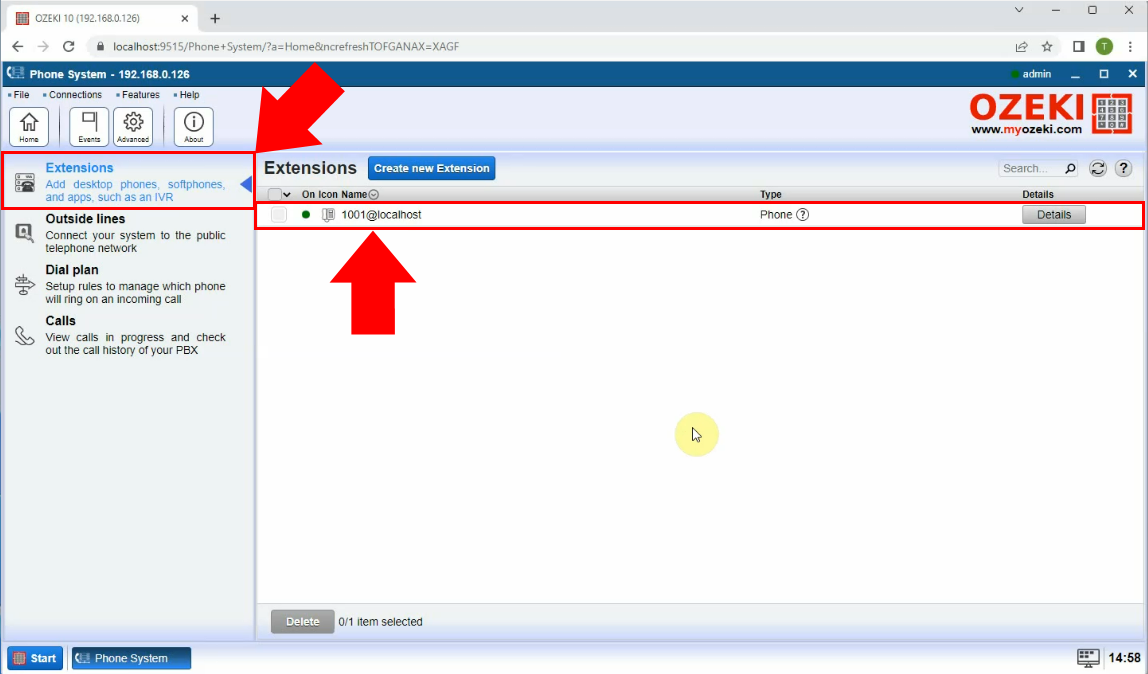
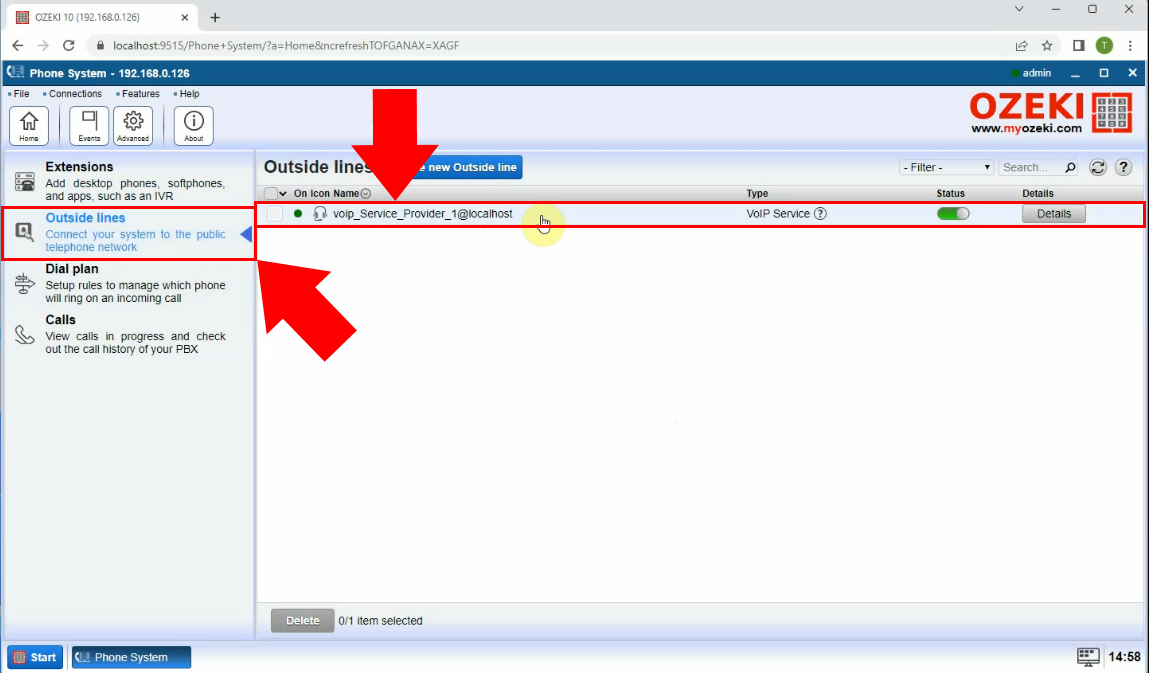
Step 2: Making a dial plan
At this step it is assumed that you have already have SIP extensions for Ozeki Phone System XE, and you configured the VoIP Service Provider with its own SIP extensions.
You are going to make a dial plans for outbound calls. In order to do that, first go to the index page of Ozeki Phone System, and click on the Add button at the Dial plan section (Figure 4).
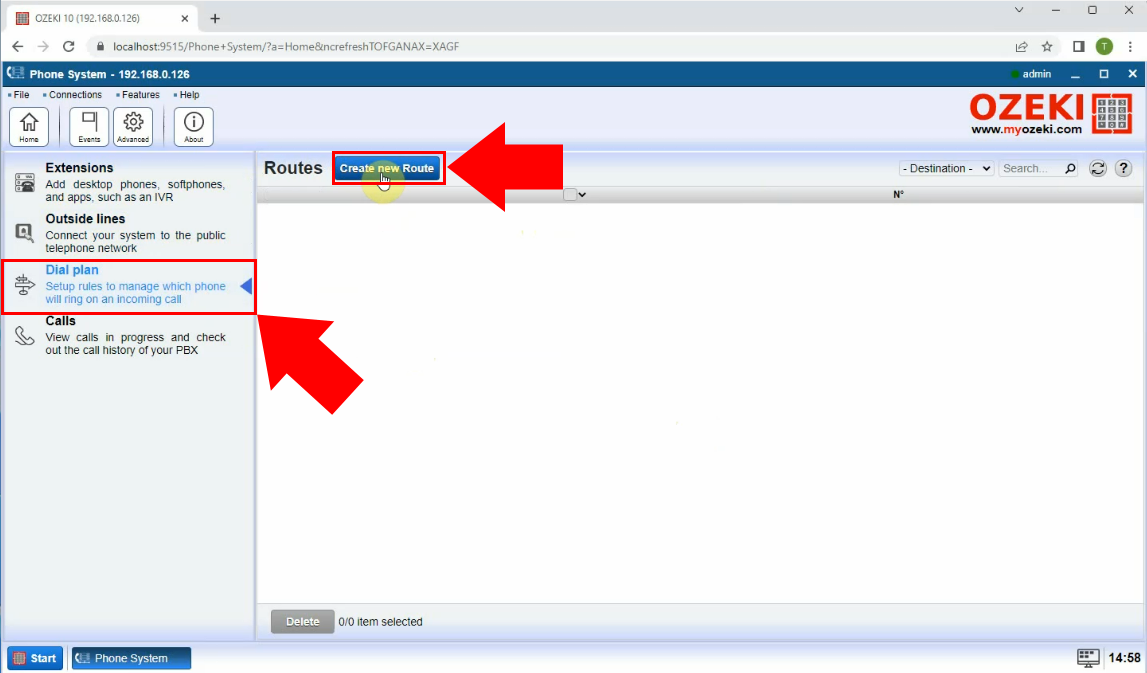
About the Outbound Dial plans:
You can see four columns (as Figure 4 shows below):
- 1. Source: the source of the call. You can select one of the options with a radio button:
- 2. Conditions: here, you can set the routing rules (which are selecting the calls to be sent) and the call properties
(which are manipulating the selected attributes).
You can add more entries to the call conditions and properties, and the operating of these modifiers will happen in the order of the adding. There is AND connection between the entries, so the call will be sent to the destination only if it suits all of them.
About the attributes, usable within this scope:- Dialed Number: the called phone number.
- Caller ID: the phone number of the caller.
- Caller display: the identification what you see on your phone device when you have an inbound call.
- Time profile: you can set a schedule for your users as Time profiles
Routing rule conditions:
The call will be sent from the source to the destination, if all of the set conditions suits the selected attributes. You can define conditions for the Dialed number, the Caller ID and the Caller display attributes with the followings:- You can also set the routing rule to send calls only from particular Time profiles.
Call properties:
If there is a call which has passed all the set conditions, it can still contain the extra characters for the purpose to indicate something to the dial plans. Since you will not need those anymore, before the PBX sends the call to the destination, it can make preprocessings on the Dialed number, Caller ID, Caller display attributes:
As the next step, select:
- Outbound calls from the Rule scope, because you want to create a dial plan for Outbound calls.
- Any extension line at the Source section, because you want this dial plan to work for any device connected to Ozeki Phone System.
- Send to outside line: VoIPProvider1 at the Destination section, since a VoIPProvider is connected to Ozeki Phone System.
- Under Conditions, add a new condition, specifically for calls, where if the dialed number starts with the digit "2", it will be automatically sent out to the VoIP Service Provider. (In this guide all SIP extensions connected to Ozeki Phone System start with the digit "1", and all the extensions of the VoIP Service Provider begin with "2").
You can check the examples chapter for more information about setting up conditions.
After you have done the configuration (Figure 5), just click on the Save button.
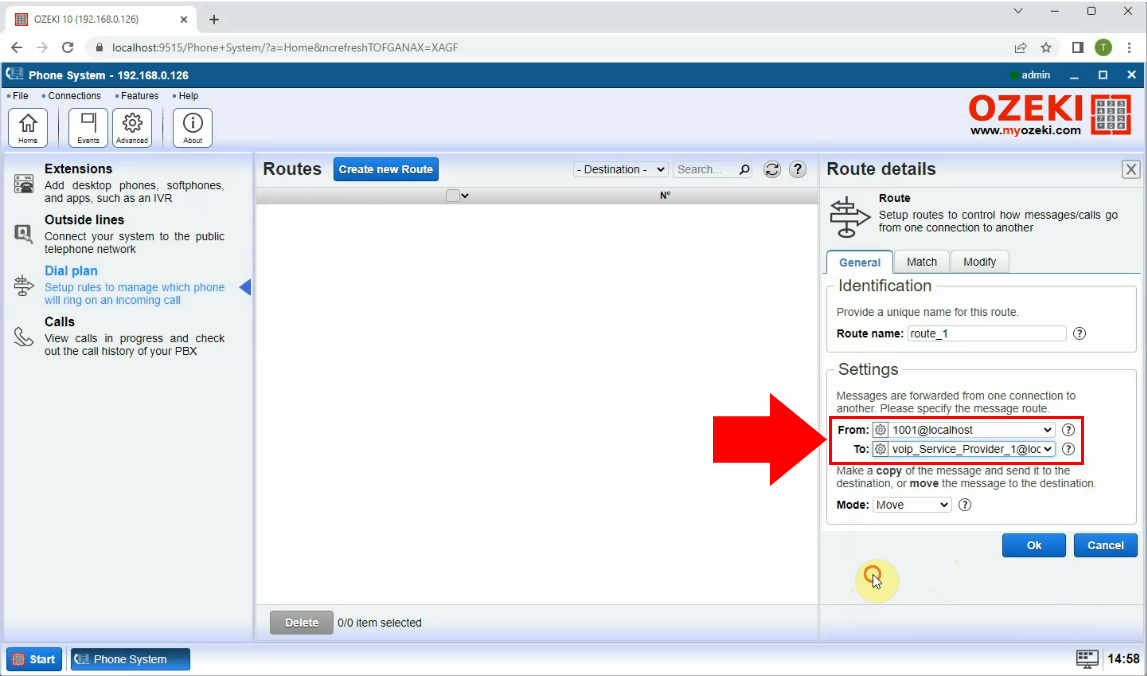

Step 3: Making a test call
For make a test call, the number "1100" of Ozeki Phone System will dial the number "2006" SIP Extension of the VoIP Service Provider. You can get information about the test call from the log of the number "1100" SIP Extension in Ozeki Phone System XE (Figure 6).
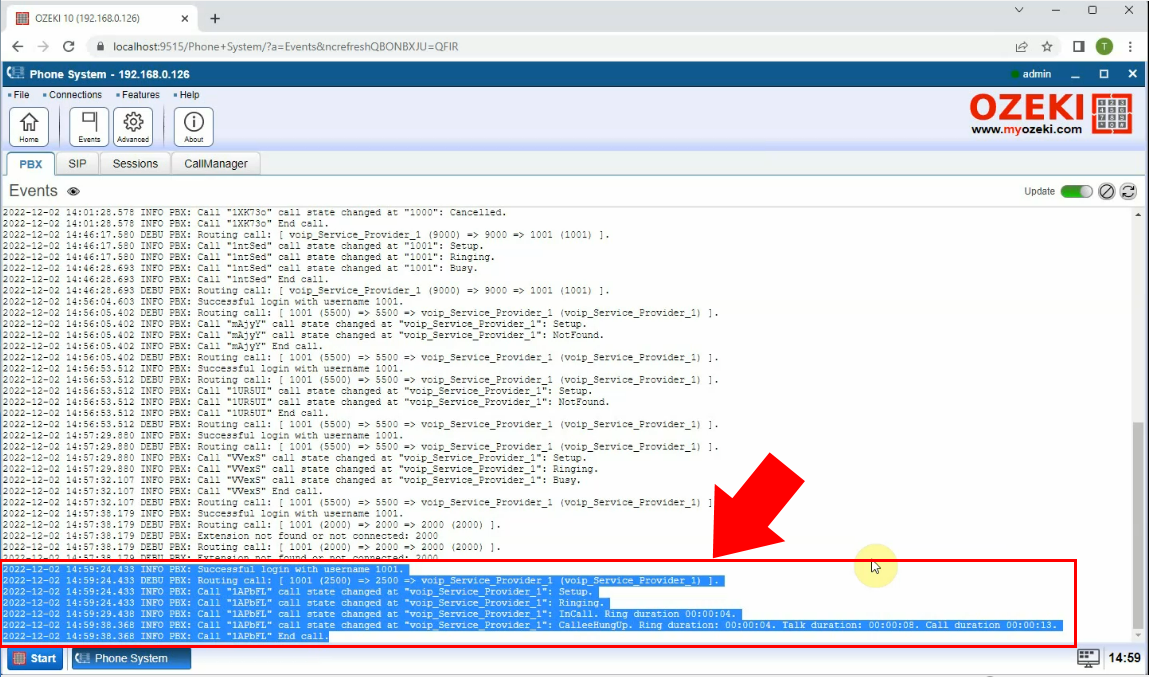
As you can see, the Outgoing call started message tells you that the call was initiated from the number "1100" extension of Ozeki Phone System and went to the number "2006" extension of the VoIP Service Provider. The call was succesful and the dial plan did its job.
Dial plan setup examples
If you would like to make calls which would use outside lines, you can only do that by using dial plans, since you need to indicate this intent to Ozeki Phone System. To do it, you need to set up routing rules for your purposes, otherwise the PBX would try to send the calls to local extensions. A few examples to understand the conditions:
-
Starts with, ends with: if you would like to send the call to an outside network,
it's a common way to indicate that to the PBX with prefixes or sufixes.
In this case, you need to set the starts with condition, with a prefix parameter (for example: "81").
So, if you would like to call the "12345" phone number which is on an outside network,
you need to dial "8112345" with your extension.
This suits the set condition, so the dialed number (which contains the prefix) would be called,
but you would like to call the expected "12345" phone number, without the prefix.
To do this, you have to set the strip digits front
modifier with "2" as its parameter (since "81" contains 2 characters) to remove
the first two characters from the Dialed number.
This way, if you dial "8112345" through the PBX, it will know the call should be sent to an outside network, to the "12345" phone number. If you dial "12345", the call will be sent to the extension with the "12345" phone number.
If you would like to indicate the calls which would use outside networks with sufixes, you have to use the ends with and the strip digits end options. -
Length: there are three options to check attributes by their length: length,
minimum length, maximum length. If you give "3" as parameter to them with
Dialed number as attribute, the call will be sent to the set destination, if the dialed number is
- absolutely three characters long, in the case of the length option.
- three characters long or shorter, in the case of the maximum length option.
- three characters long or longer, in the case of the minimum length option.
For example; if all of your extensions are using phone numbers with a maximum length of 3, you can set the PBX to send the call to outside network, if the Dialed number is longer than 3 (since it wouldn't reach anything locally, anyway). To do this, you just need to set the minimum length condition to "4" (and to set the destination(s)). -
Matches regex: you can define patterns for all of the attributes, so you can define patterns
for the phone number's length, for their prefixes and/or sufixes, the contained and optional characters etc.
Fox example; to achieve the same goal as you did with the "81" prefix (see above), you can set the "^81\d+" regex, and select the Dialed number attribute. The "^" character indicates the beginning of the pattern, the "81" is a fix number, which should be followed by digits ("\d+"), where the "+" character indicates that there should be one or more of them.
Please note that, you should also use the strip digits front modifier, to remove the indicator prefixes.
Conclusion
The guide above gave you a better understanding of the call routing of Outbound calls using the dial plans of Ozeki Phone System. If you follow the instructions step-by-step you can easily setup a dial plan for Outbound calls, and test it with SIP extensions.
If you have any questions or need assistance, please contact us at info@ozekiphone.com
Dig deeper!
People who read this also read...
- Call recording basics
- How to add mobile extensions to Ozeki Phone System
- How to create VoIP, ISDN or PSTN phone line connection
- How to connect SMS services to Ozeki Phone System
- Everything about Webphone Technology - Live chat, voice calls, video calls, click to call
More information
- How to setup call routing for Inbound calls in Ozeki Phone System PBX
- How to setup call routing for Outbound calls in Ozeki Phone System PBX
- How to setup call routing for Missed calls in Ozeki Phone System PBX
- How to setup call routing for Messages in Ozeki Phone System PBX
- How to create time profiles and assign them to dial plan rules

 Sign in
Sign in