How to install SIP Extension in Ozeki Phone System
If you would like to connect a VoIP phone to Ozeki Phone System, you need to install a new SIP Extension for the VoIP Phone. Any SIP based VoIP phone, such as desktop phone, software based phone or a smart phone with SIP application, can be connected to Ozeki Phone System through a SIP Extension. In this guide you will see how to install a new SIP extension and how to configure it.
Firstly, you need to install the Ozeki Phone System. When the installation is complete, open it.
After that, the login screen will appear, and you will be asked to provide the username and password given during the installation. After you have provided the login data, click on the Ok button (Figure 1).
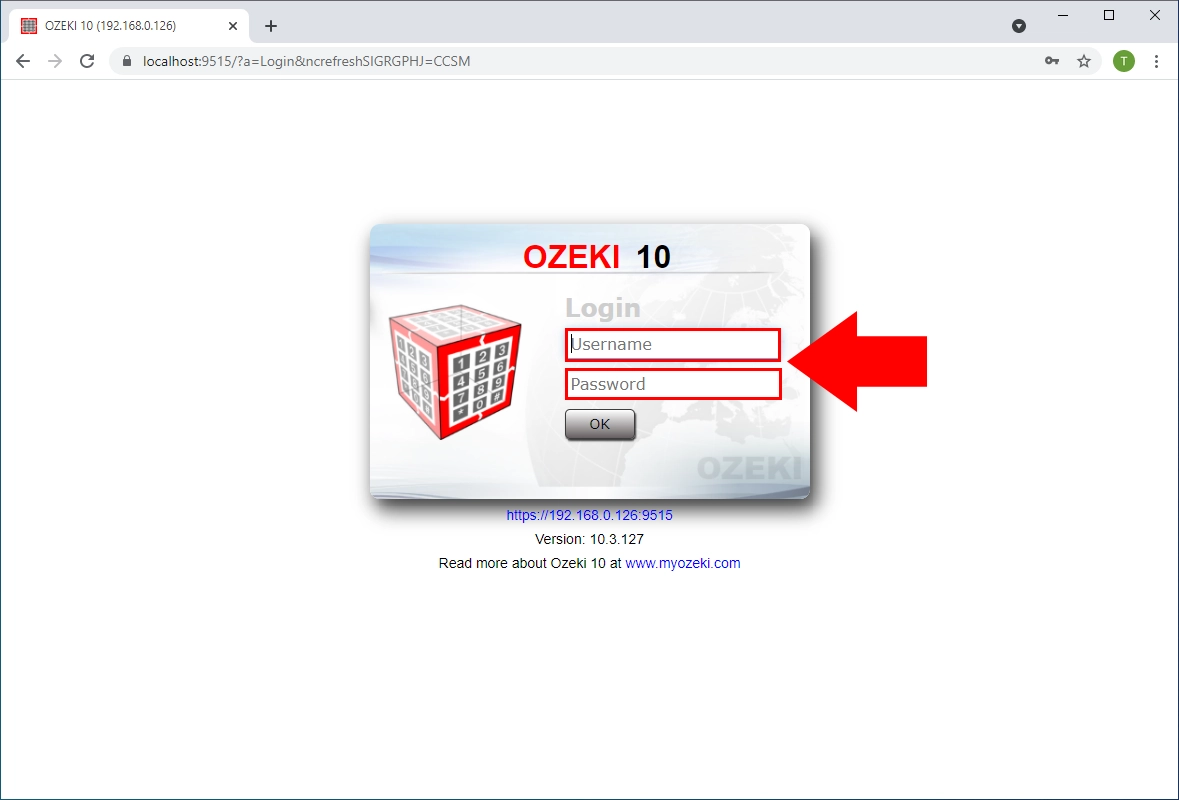
In the main page of the Ozeki Phone System, click on the Create new Extension button at the Extensions panel (Figure 2).
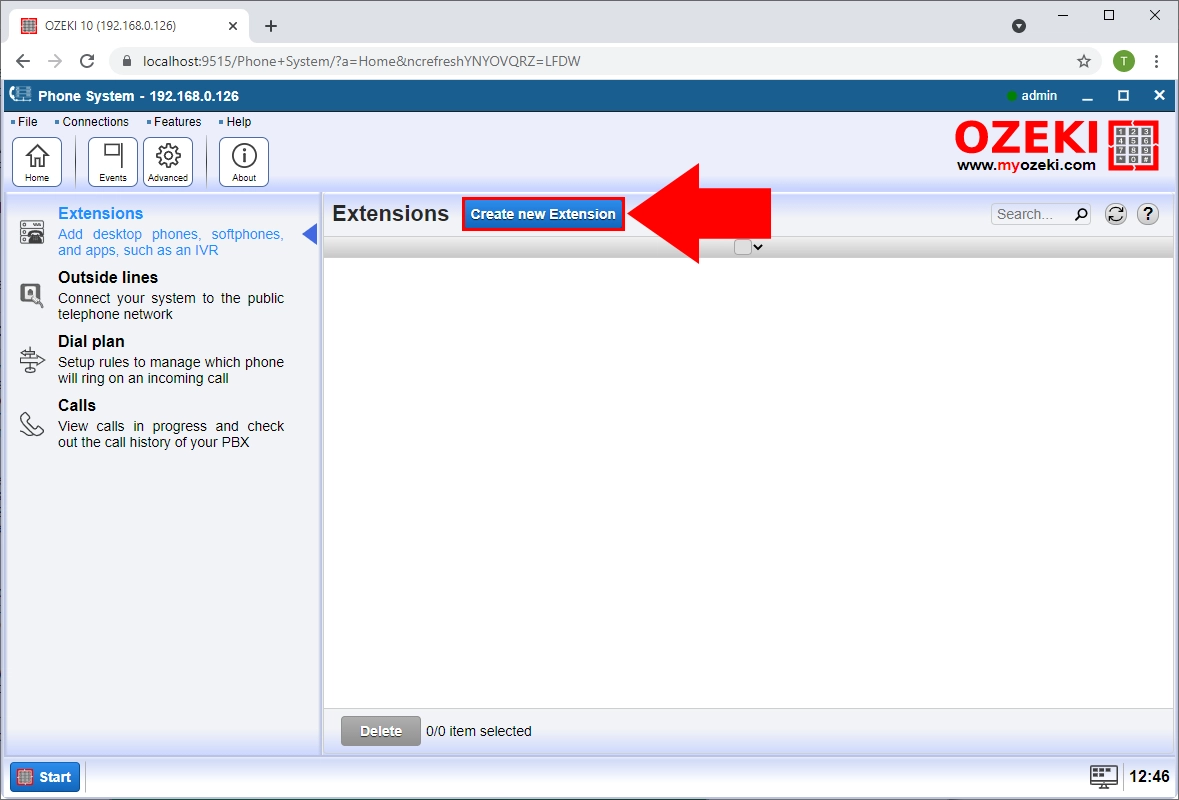
Now, the Extensions panel can be seen. Find the Phone extension in the Extension Details section then click on it (Figure 3).
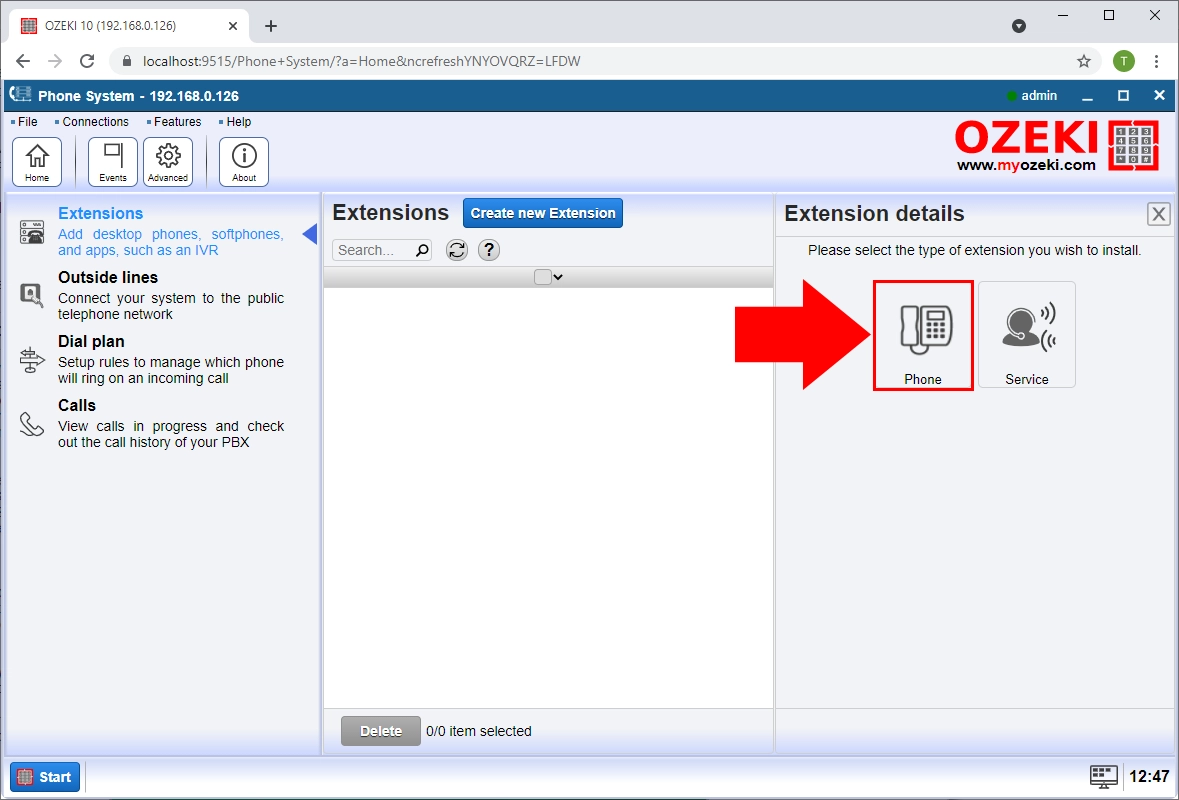
Under the Configuration form of the SIP Extension, you need to specify the SIP account details of this extension. A SIP telephone, SIP softphone or SIP client software can connect to the Ozeki Phone System using the following information (Figure 4):
- Phone number: This is the phone number of the connected VoIP phone. Other phones need to dial this phone number to call this VoIP phone.
- Password: This name needs to be also given if you connect a phone to the PBX.
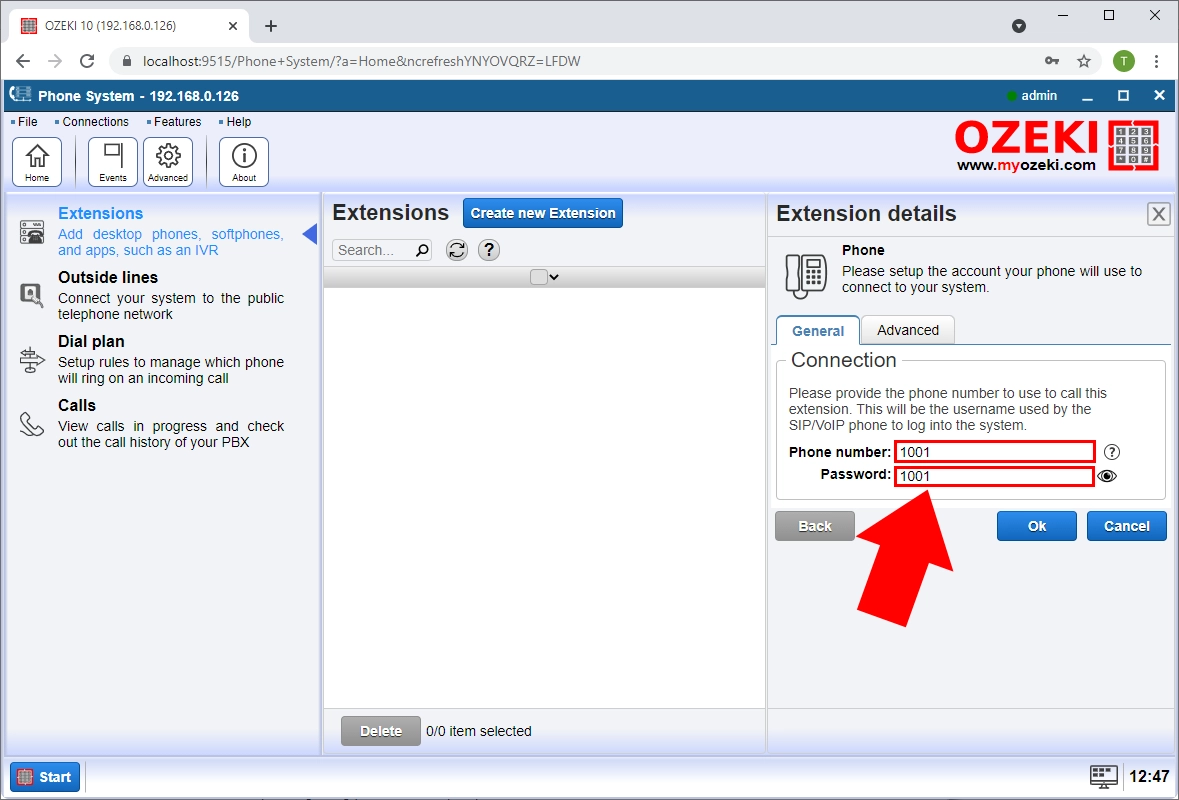
Now, save the configuration by clicking on Ok button.
Under the Events menu you can get different information related to this SIP extension. For example, you can be informed about VoIP phone registration, incoming or outgoing calls or errors.
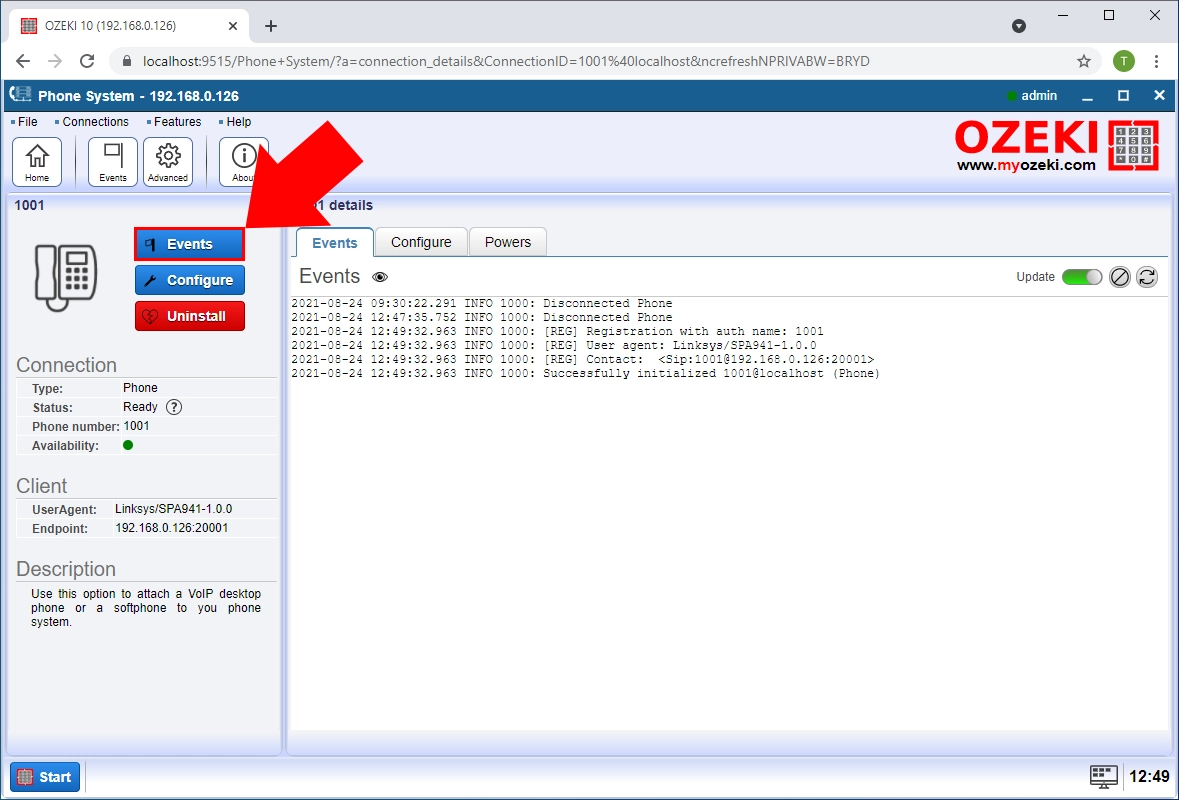
You can delete the SIP extension by clicking on the Uninstall button.
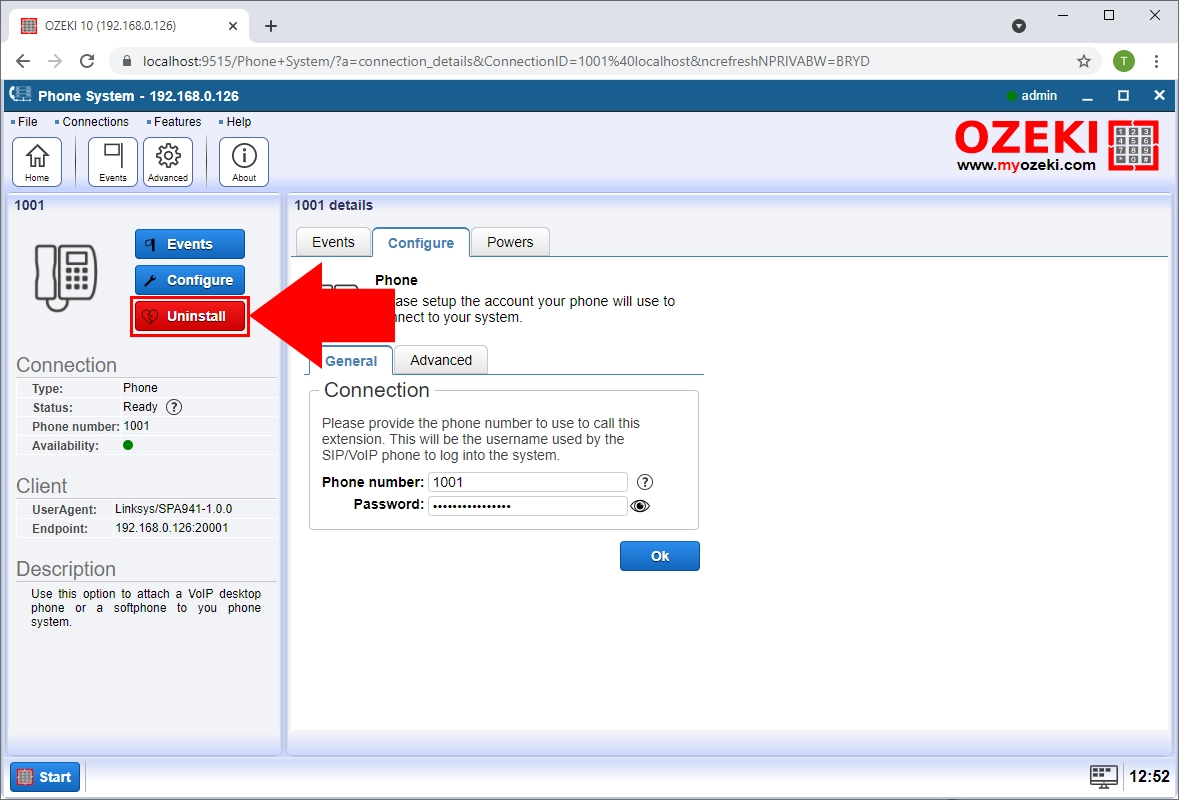
In the left side of the web page, there is an Connection table. Here you can see the following information:
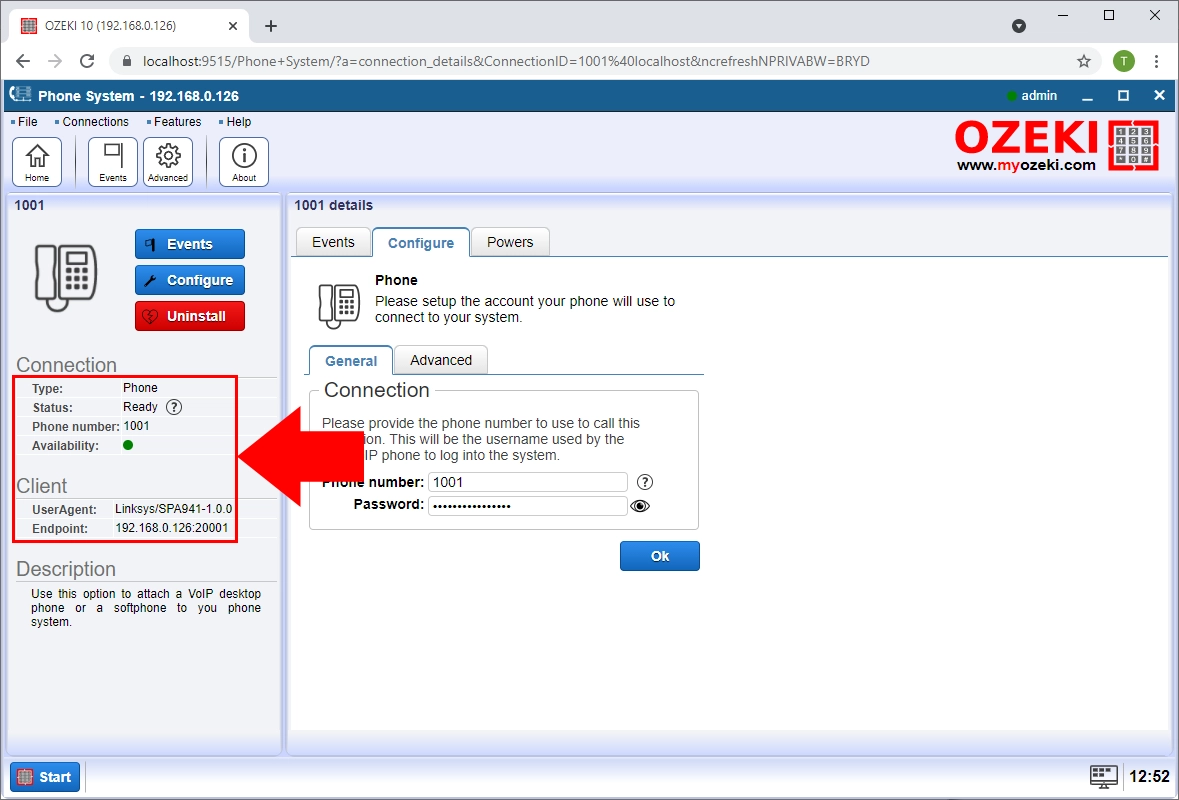
- Status: It indicates whether the extension can be registered or not.
- Availability: It indicates whether the extension is registered or not.
- Phone number: It shows the number of the extension.
- User Agent: It shows the User Agent of the user.
- Endpoint: It shows the IP address anf port number of the connected VoIP Phone.
If you have any questions or need assistance, please contact us at info@ozekiphone.com
- How to connect an Android smart phone to Ozeki Phone System: How to setup a mobile extension on Android
- How to connect an iPhone to Ozeki Phone System: How to setup a mobile extension on iPhone
- How to connect a desktop VoIP phone to Ozeki Phone System: How to setup a VoIP desktop phone
- How to connect a software based VoIP phone to Ozeki Phone System: How to setup a softphone on a PC
- How to connect an Analog Phone to Ozeki Phone System: How to setup an analog phone using ATA (Analog Telephone Adapter)
- How to connect Ozeki softphone to Ozeki Phone System: How to setup Ozeki XD Phone
People who read this also read...
- How to connect your Apple Mobile to Ozeki Phone System
- Mobile communication PBX in your office
- How to create advanced VoIP telephone network
- Webphone Technology - Live chat, voice calls, video calls, click to call
More information

 Sign in
Sign in