How to create Wireshark logs
This guide explains how you can capture the network traffic. For this purpose, we recommend to create Wireshark logs about your system. Wireshark is a network packet analyzer program that can be used to capture any packet passing through your computer's network interfaces.
Wireshark is an advanced tool to analyze network traffic. Capturing network packets can be really helpful when you need to troubleshoot any problem that can be related to network communication. Thus you can easily discover what may cause issues when you are registering your devices or making VoIP calls.
How to make a wireshark capture
There are a few easy steps to follow if you want to create a wireshark capture (a .pcap file).
- Download the latest wireshark version from www.wireshark.org. There are separate releases for 32-bit and 64-bit operating systems. Make sure you download the appropriate version for your operating system.
- Execute the downloaded installer to install Wireshark on your computer (Figure 1).
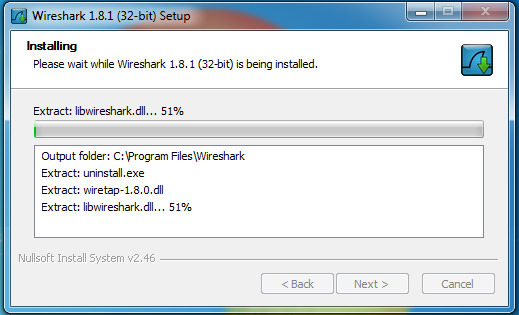
Figure 1 - Installing wireshark - Start Wireshark when the installation finishes.
- Go to Capture / Interfaces... menu (Hotkey: Ctrl + I). This menu will show you a list of your network interfaces. You need
to select the network interface you want to monitor. The network interfaces can be identified by their IP addresses that
are also shown in the list. Click on Start to start capturing traffic from a selected network interface (Figure 2).
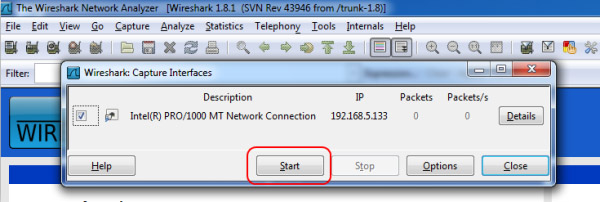
Figure 2 - Starting the capture - Reproduce the issue you wanted to troubleshoot. Once the problem has been reproduced, you can stop capturing network packets
by clicking on the menu point Capture / Stop (Hotkey: Ctrl + E - Figure 3).
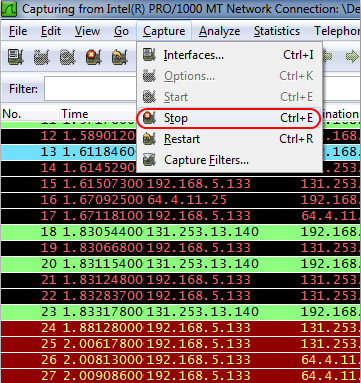
Figure 3 - Stopping the capture - Save the Wireshark capture into a .pcap file by clicking the File / Save menu point (Hotkey: Ctrl + S - Figure 4).
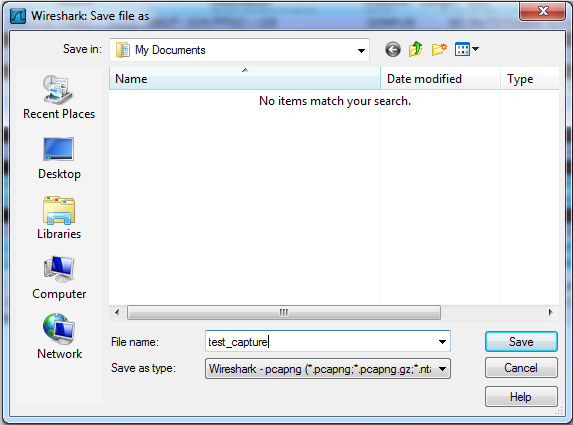
Figure 4 - Saving the capture - Finally, send us the saved capture data to info@ozekiphone.com. Our technical engineers will investigate the captured data and respond you as soon as possible.
For more information or assistance, please contact us at info@ozekiphone.com
More information
- How to create Wireshark logs
- How to reset the admin password in Ozeki Phone System

 Sign in
Sign in