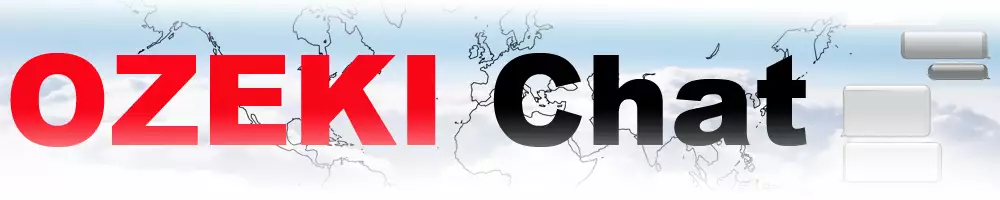How to add favourite star to your friend
Adding favorites in Ozeki Chat streamlines your communication workflow, ensuring that you can stay connected with your most important contacts without any delays or hassle. Whether it's for professional collaboration or personal chats, marking contacts as favorites enhances your overall Ozeki Chat experience.
How to add favourite star to your friend (quick steps)
To add favourite star to your friend
- Access your Ozeki Chat account
- Open to Chat service
- Find the preferred contact
- Mark as favorite
- Confirm if the contact has been marked as a favorite
- Start a conversation with Ozeki Chat
Mark your friend's contact with favourite star (video tutotial)
The following video will be about the process on how to add a favourite start to your friend. We will explain all the neccessary steps you need to follow to be able complete this setting. Whether it's a close colleague, a business partner, or a friend, marking them as a favorite ensures quick and convenient communication whenever you need it. By following the instructions in this video, you'll learn how to prioritize and easily access specific contacts within your chat interface.
To begin the process, first access your Ozeki Chat account on myozeki.com. Once logged in, proceed to the "Chat" service. There you will see your contacts and previous conversations. Find the contact you wish to mark with a favorite star, then click on the "star" icon inline in the conversation. After clicking on the "star" icon, you'll notice that the contact has been marked as a favorite.
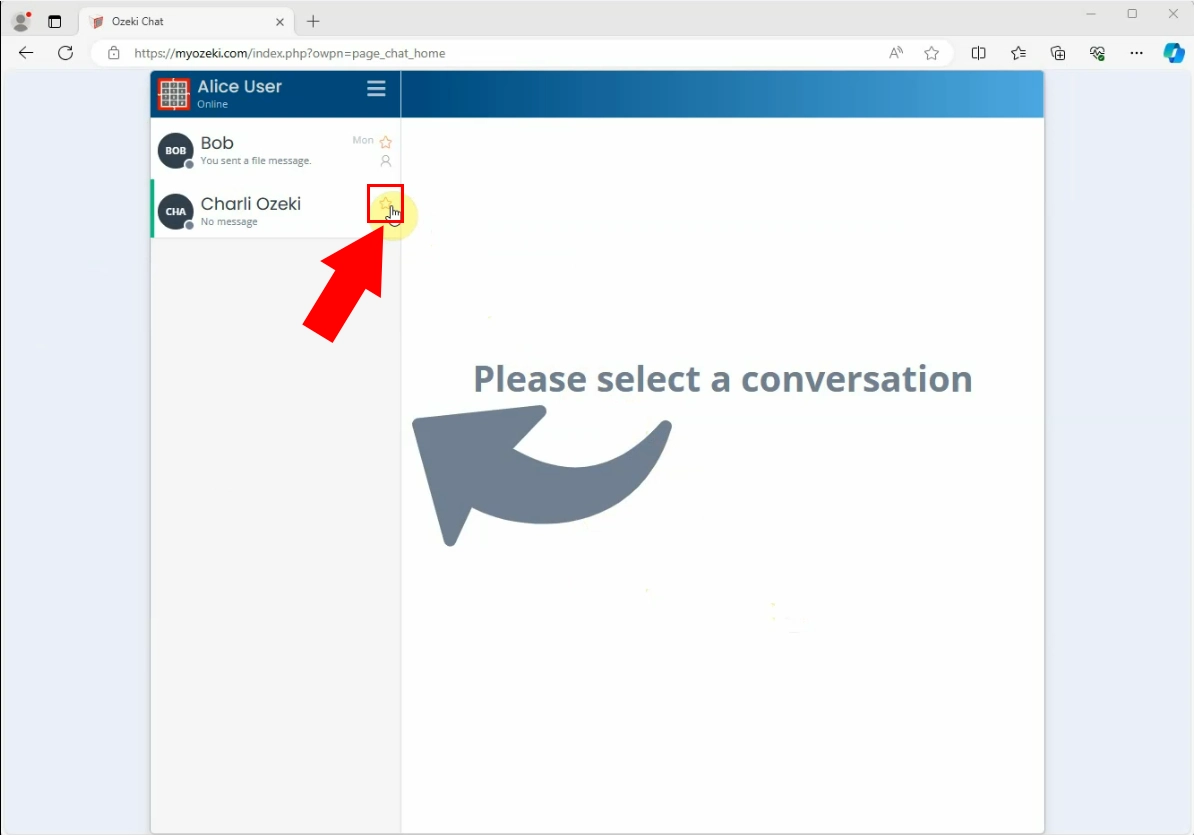
Once you have marked the contact as favorite, this action ensures that the marked contact will appear at the top of your conversation list. Listing the favorites makes easier to initiate a conversation with your favorite contacts. This approach saves you time and effort, allowing you to quickly access and communicate with your contacts.
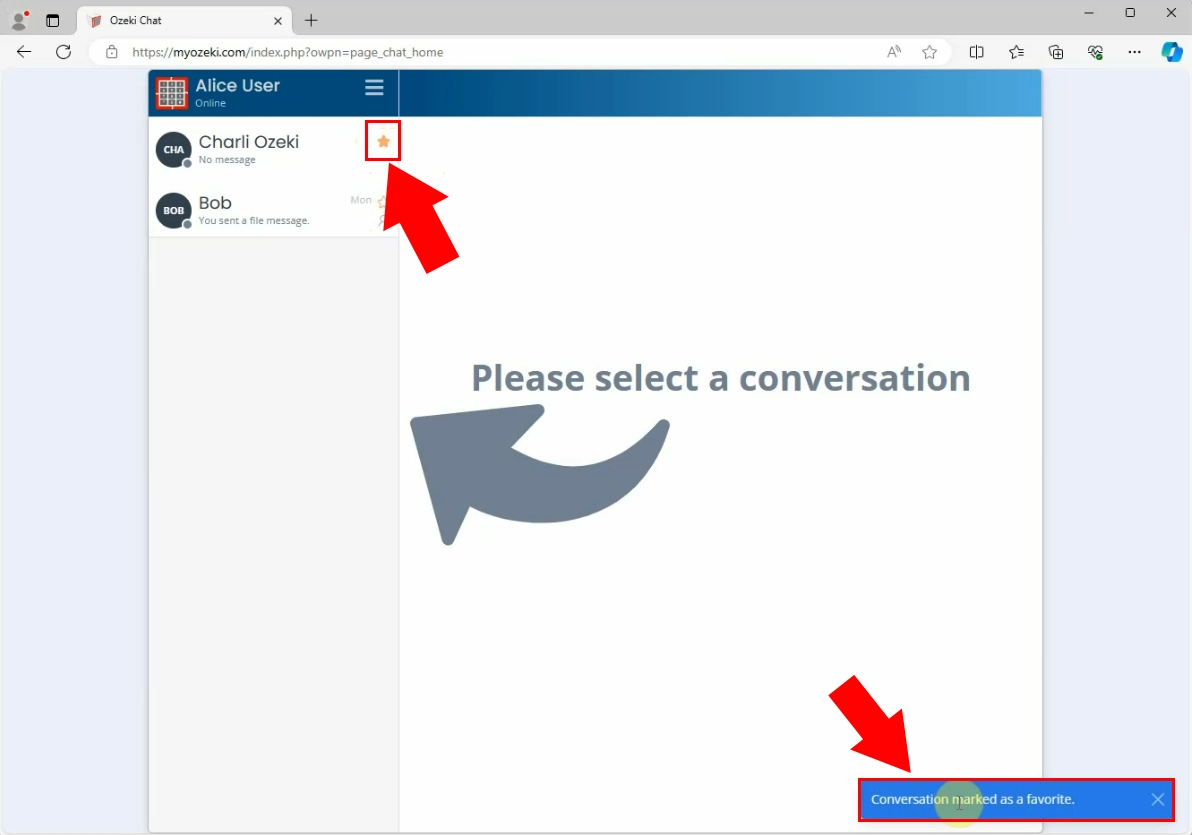
FAQs
Where can I find the "Chat" service in Ozeki Chat?
After logging into your Ozeki Chat account, navigate to the "Chat" service, which is located on the main dashboard.
What happens after I mark a contact as a favorite?
Once you mark a contact as a favorite, they will appear at the top of your conversation list for easy access.
Is there a limit to the number of contacts I can mark as favorites?
No, there is no limit to the number of contacts you can mark as favorites in Ozeki Chat.
Can I remove a contact from my favorites list?
Yes, you can easily remove a contact from your favorites list if needed.
Conclusion
In conclusion, mastering the process of adding favorite stars to your contacts in Ozeki Chat is a simple way to enhance your communication experience. By marking key contacts as favorites, you ensure that they remain easily accessible at the top of your conversation list, enabling quick and convenient communication whenever you need it. Whether it's for professional collaboration or personal chats, this feature streamlines your workflow and saves you valuable time and effort.
More information
- How to add chat friend to my contact list
- How to delete a friend from my contact list
- How to undelete a friend
- How to make a friend your favourite
- How to remove a friend from your favourite list
- How to mute a chat friend
- How to unmute a chat friend
- How to hide a chat friend
- How to unhide a chat friend

 Sign in
Sign in